How to force Install APK as 64-bit on LDPlayer or MemuPlay running Android 9
By default, the emulators LDPlayer and MemuPlay running Android 9 instance often install APK files as 32-bit (armeabi-v7a) instead of 64-bit (arm64-v8a), which can cause compatibility issues with some apps. While the developers of the Emulators does not acknowledge this problem, you can bypass it by manually forcing the installation of the APK as 64-bit. Note that Android 7 instance and XAPK files are not affected by this issue.
Step 1: Check the Current APK Installation
You can use an app called LibChecker to check whether the app was installed as 32-bit (armeabi-v7a) or 64-bit (arm64-v8a). In this example, we use the app “Crash Fever,” which was installed as 32-bit but supports 64-bit libraries.
- Download LibChecker from Play Store: https://play.google.com/store/apps/details?id=com.absinthe.libchecker&hl=en)
- Open LibChecker
- Inspect the installed app to see if it is installed as 32-bit or 64-bit.
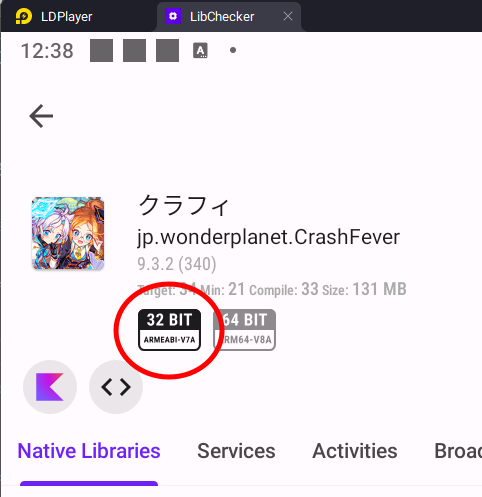
Step 2: Enable ADB Debugging on Your Emulator
For LDPlayer:
-
Open LDPlayer Settings

-
Go to the Others tab.
-
In the ADB Debugging dropdown, select Enable remote connection.

For MemuPlay:
MemuPlay already has ADB debugging enabled by default, so you can skip this step.
Step 3: Open Terminal in the Emulator’s Installation Directory
- Navigate to the folder where the emulator is installed. Here are the default paths:
- LDPlayer: …\LDPlayer\LDPlayer9\
- MemuPlay: …\Microvirt\MEmu\
- Open a terminal window:
- On Windows 11, right-click on an empty space in the folder and select Open In Terminal.
- On Windows 10, hold SHIFT and right-click on an empty space, then select Open PowerShell window here. Alternatively, you can click on File > Open Windows PowerShell.

Step 4: Install the APK as 64-bit (arm64-v8a)
-
In the terminal, type the following command but do not press Enter yet:
./adb install --abi arm64-v8a -
Drag and drop the APK file into the terminal window. This will automatically insert the file path. The command should look like this:
./adb install --abi arm64-v8a "C:\path\to\the\apkfile.apk"If you have multiple emulator instances or connected devices:
You will need to specify the device name to ensure the correct installation. -
To list connected devices, type the following command and press Enter:
./adb devicesThe list will show connected devices. For example, LDPlayer might show as emulator-5554.

-
Now, type the following command, but don’t hit Enter yet:
./adb -s (device name) install --abi arm64-v8a -
Again, drag and drop the APK file into the terminal. The command should now look like this:
./adb -s (device name) install --abi arm64-v8a "C:\path\to\the\apkfile.apk" -
Press Enter to begin the installation.

Step 5: Verify the Installation
Once the APK is installed, open LibChecker again to confirm that the app has been installed as 64-bit.

Optional: Use APK Tool GUI for Easier Steps
If you prefer a more user-friendly method, you can use a tool called APK Tool GUI. This tool allows you to select a device, overwrite the default ABI, and install APK files with just a few clicks.
Conclusion
This process ensures that your APK is installed as 64-bit, helping to avoid any compatibility issues with apps that require arm64-v8a architecture.
