How to activate VMOS Assistant to run VMOS on Android 12 and above
In Android 12 and above, the system restricts the process, the virtual machine runs unstable or cannot continue to run in the background. You need to obtain shell permissions to remove the restriction. Therefore, it is necessary to download VMOS Assistant to assist in obtaining Shell permissions. You only need to activate it once. After activation once, you don’t need to pay attention to the activation status of the assistant. If VMOS Pro runs unstable or cannot continue to run in the background, just activate it again!
When you try to use VMOS app without VMOS Assistant on Android 12 and above, you will get a prompt to download it

Video tutorials:
https://www.youtube.com/watch?v=HRPEcaX9nPk
https://www.youtube.com/watch?v=QKipMkw1kHY
Activation:
In this tutorial, I will use my tablet Samsung Galaxy S6 Lite running Android 13
Download and install VMOS assistant from the official website: VMOS小助手
Open the VMOS assistant, and open the first four steps of preparation. Steps translated below
1. Connect your phone to WiFi
2. Unlock the “Developer Options” in the system settings
3. Turn on the “Wireless Debugging” switch in the “Developer Options”
4. Go to “Developer Options” - “Wireless Debugging”
Click “Pair device with pairing code” to get a 6-digit pairing code
Enter the 6-digit pairing code in the notification bar
I’ll explain more about those four steps below
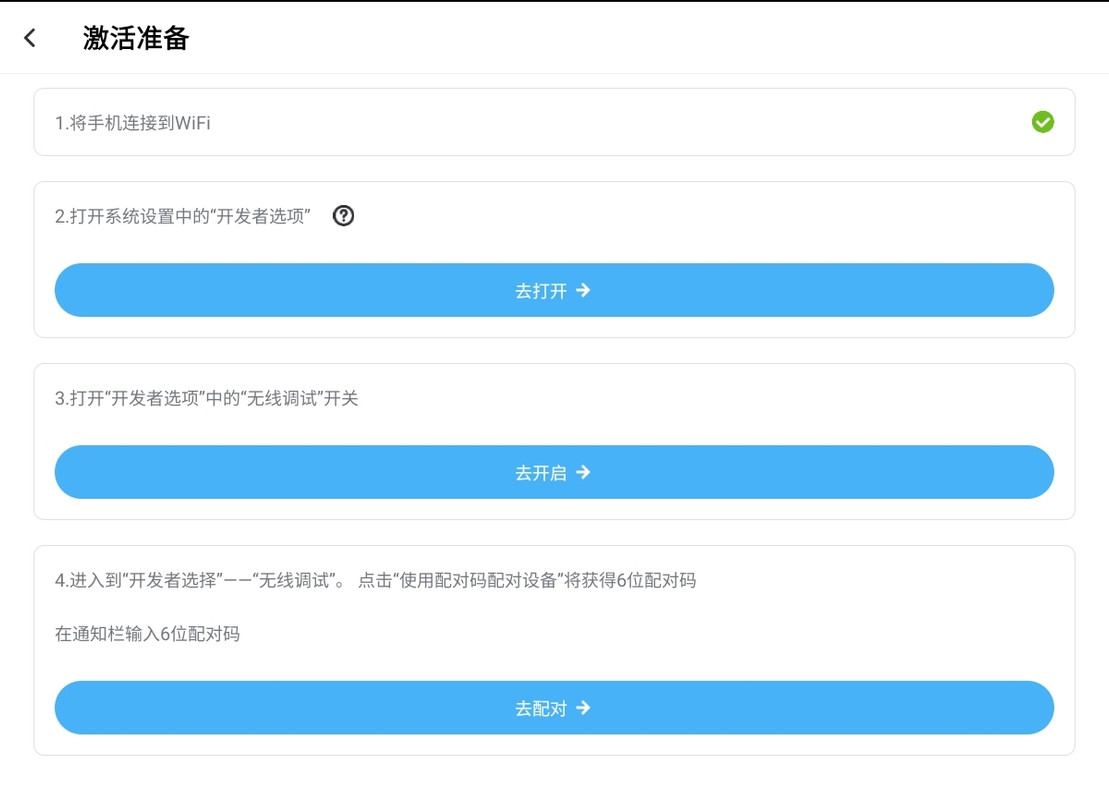
Step 1: That’s the easiest step, connect your phone to WiFi. If you don’t have Wifi, you can’t activate VMOS Assistant
Step 2: Unlock the Developer Options. Go to “Settings” > “About device” > “About phone”. Tap “Build number” seven times. Enter your pattern, PIN or password. The Developer Options will be unlocked
Step 3: Go to “Settings” > “Developer Options” > “Wireless Debugging”. Enable Wireless Debugging.
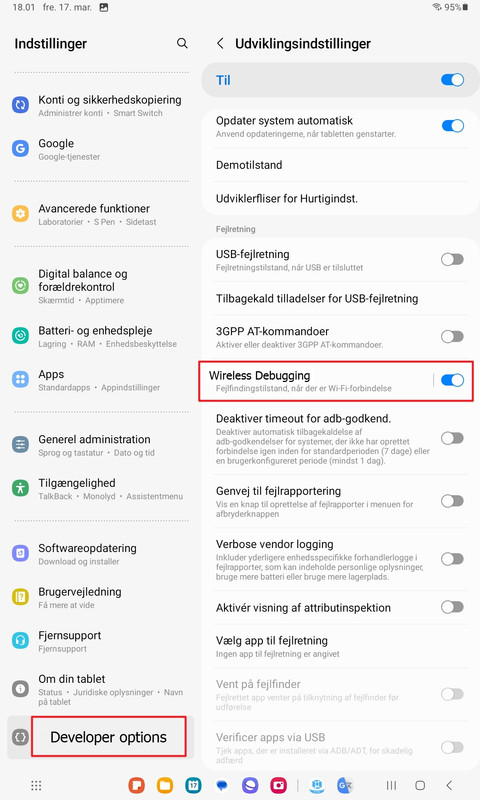
Step 4: Go to “Wireless Debugging”. Click “Pair device with pairing code” to get a 6-digit pairing code
Pull down the notification bar to see the operation steps of the VMOS assistant
In the notification of the VMOS assistant, enter the 6-digit pairing code in the notification bar and tap “Send”

If you got the screen “VMOS Pro is already running normally” in chinese, you have activated it successfully
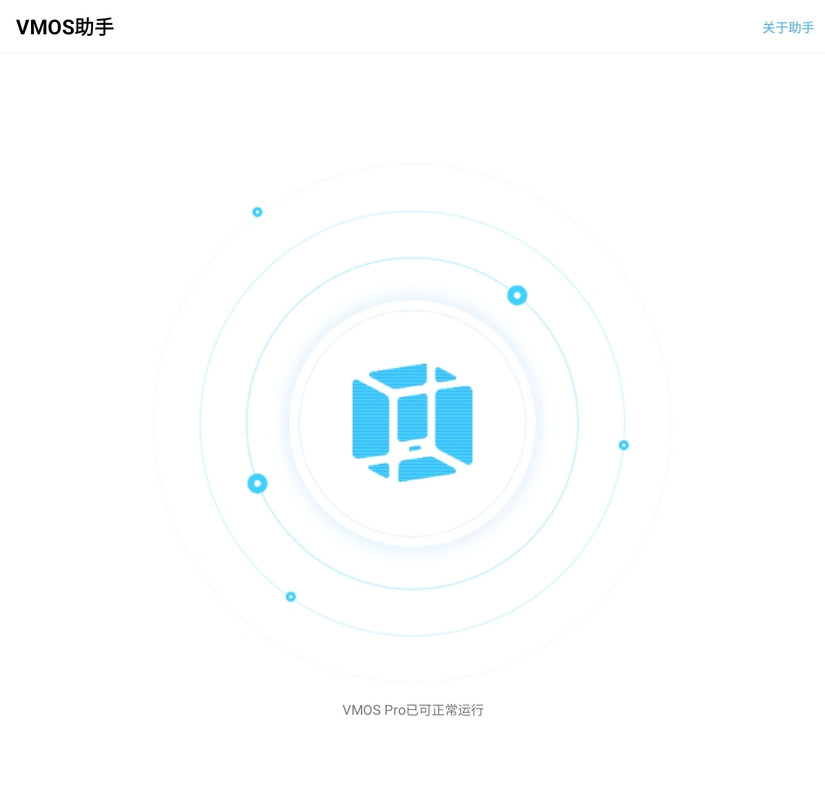
You can now use VMOS normally
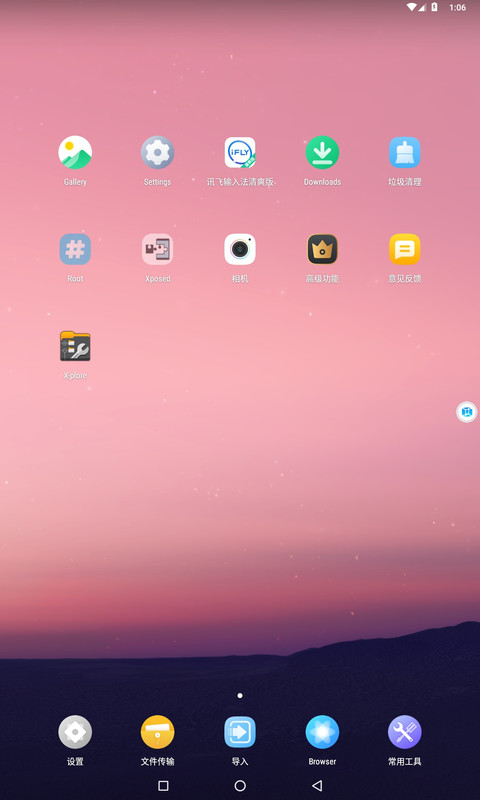
What should I do if the startup fails?
When the startup fails, you can enter your relevant information in the pop-up feedback pop-up window. After VMOS receive your feedback, they will adapt and notify you as soon as possible
Do I need to start the VMOS assistant service every time?
After the activation is successful, theoretically, there is no need to activate again, and after restarting the phone, there is no need to activate again. When VMOS Pro runs unstable or cannot continue to run in the background, just activate it again.
My phone does not have Wireless Debugging. What do I do?
If your phone is running Android 12 but does not have Wireless Debugging, the only option is to connect your phone to your PC via USB cable then run the following ADB commands to disable phantom process limit. This is excatly what VMOS assistant does
adb shell "/system/bin/device_config set_sync_disabled_for_tests persistent"
adb shell "/system/bin/device_config put activity_manager max_phantom_processes 2147483647"
adb shell settings put global settings_enable_monitor_phantom_procs false
Watch this tutorial how to install ADB on your PC: https://www.xda-developers.com/install-adb-windows-macos-linux/
