How to backup app data using Swift Backup app (Root only)
Most users probably don’t need a backup tool since most games comes with login system, or transfer ID. But some offline games does not offer an option to backup or you can’t backup because you haven’t paid the game, or using signed APK, or broken Facebook login.
To use Swift Backup properly, you’ll need to root your Android device. If you don’t have root, you can use Virtual Machine and install apps you like in it
Download Swift Backup from Play Store: Swift Backup - Apps on Google Play
Open Swift Backup. Grant root access when asked. After grating root access, you will see this screen. Note, I PURCHASED the premium with my money, so don’t ask me for mod APK
Backing up app data
Tap the Apps icon
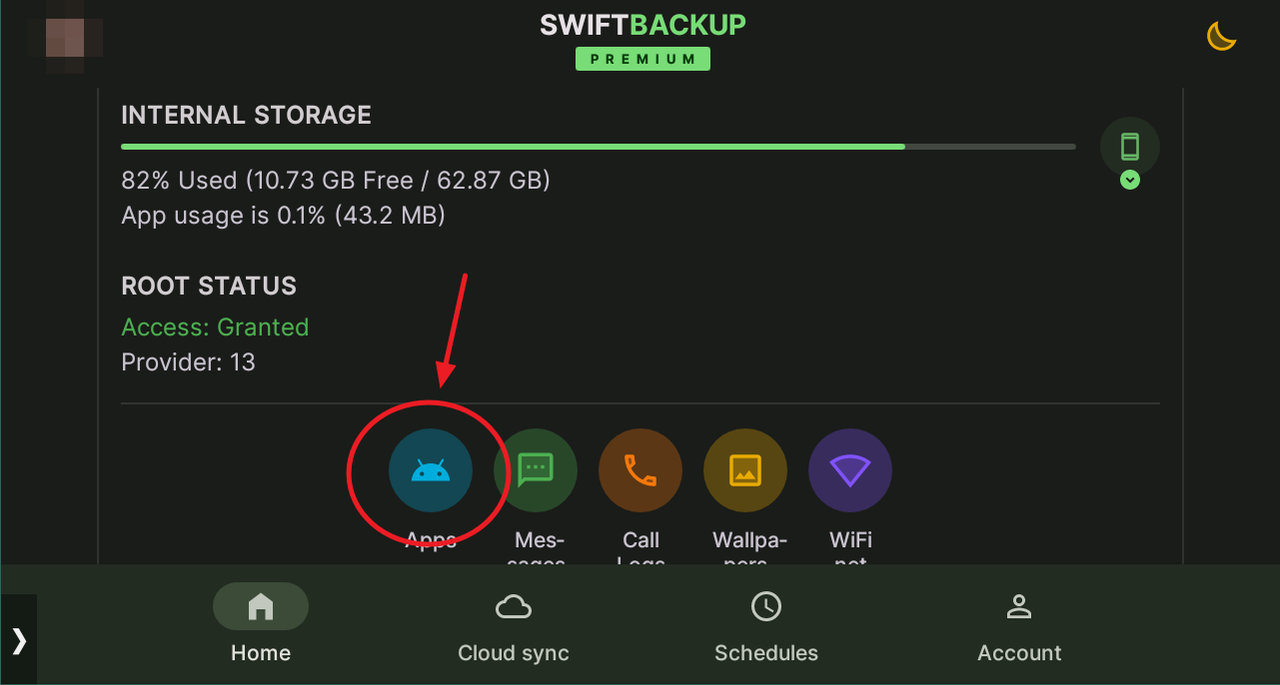
Choose the app you want to backup. (I will backup CarX Rally as an example)
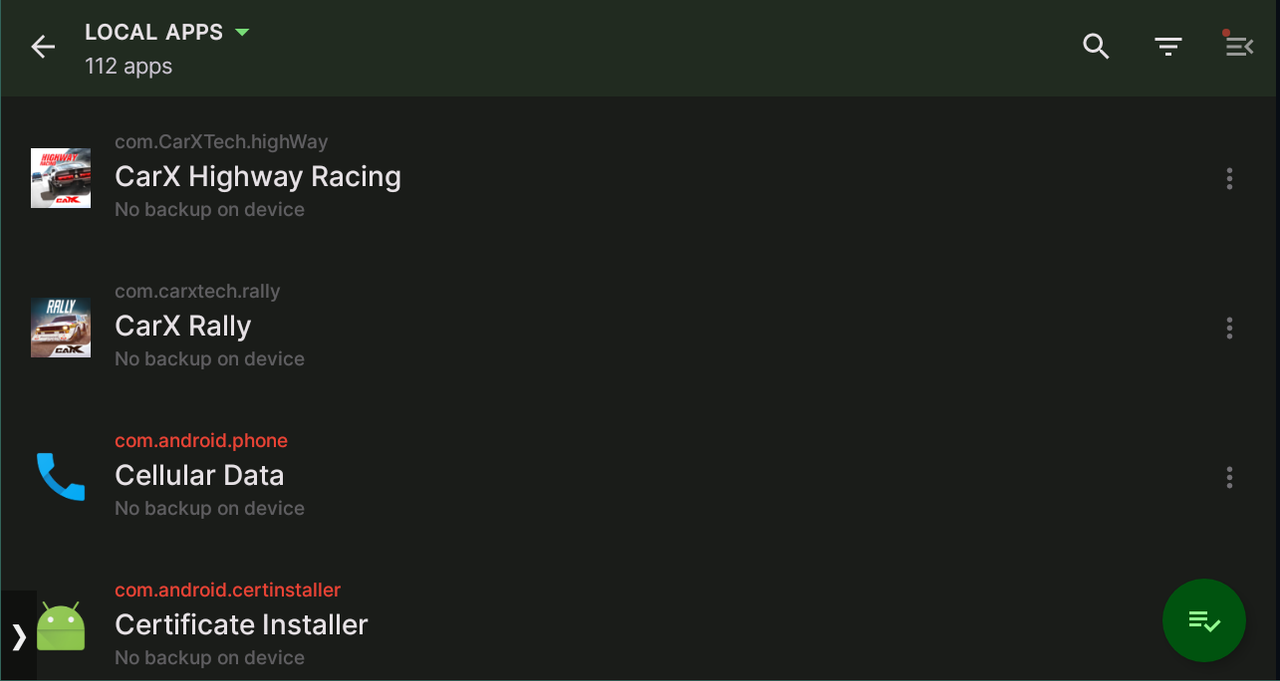
Tap on Data, or +Backup.
In rare case, you may also need to backup Ext. data. Most apps does not store data or sensitive data on /storage/emulated/0/Android/data for security reason
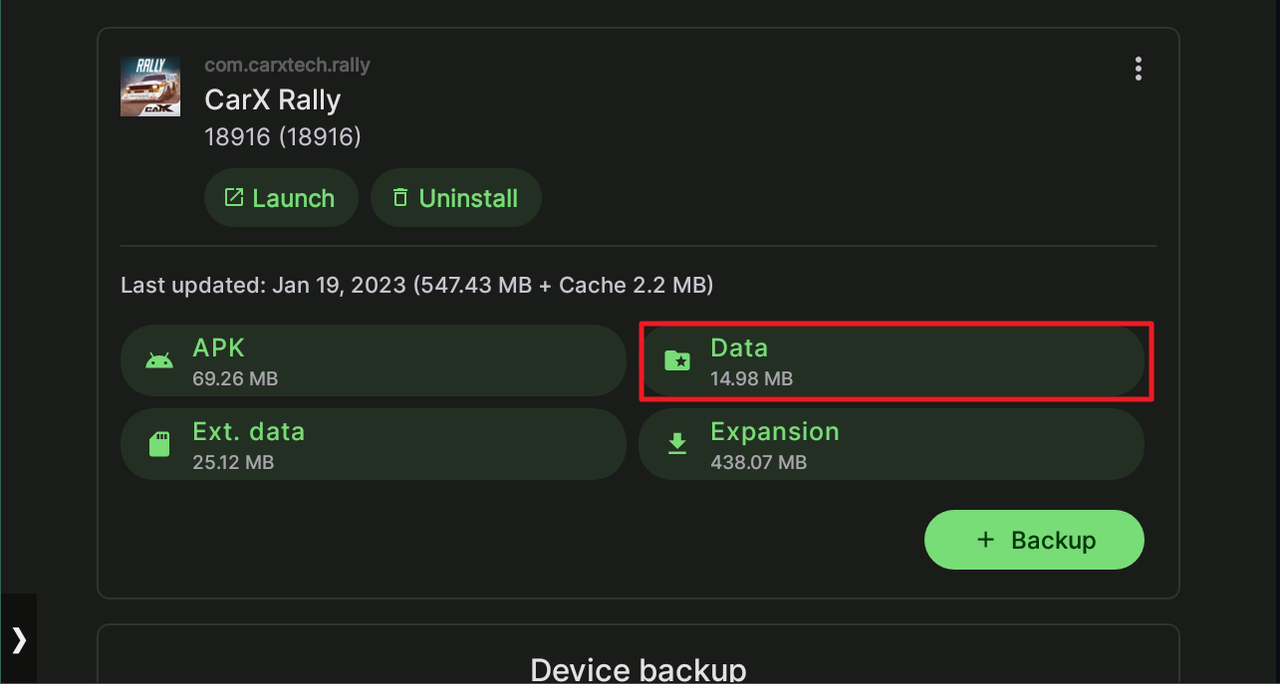
Choose if you want to back to device or cloud. Cloud is a premium feature only
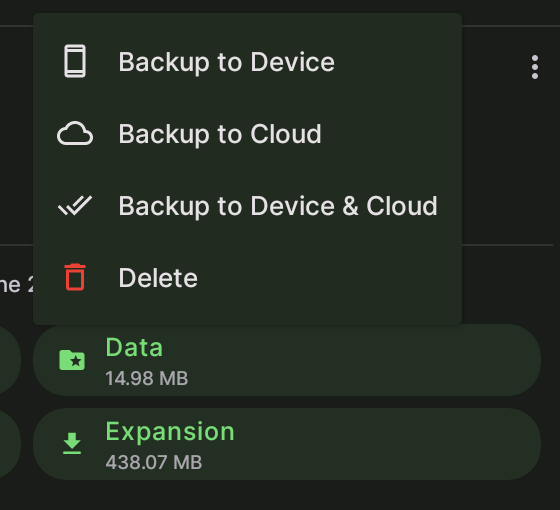
If successful, you will see this screen
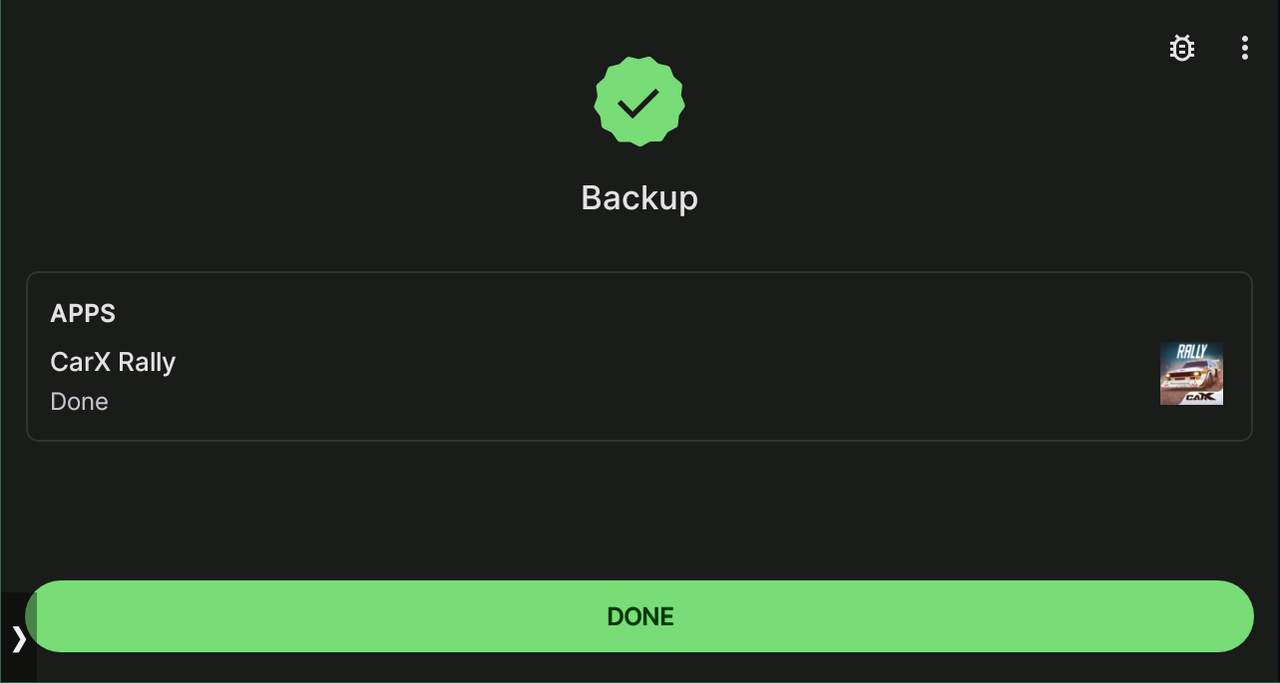
Your encrypted backup data will be stored in **/storage/emulated/0/SwiftBackup/
Keep in mind, you can’t read encrypted backup data. It is for your privacy sake! To see your unencrypted data, use a File manager and go to /data/data/(package name)/**
Restoring app data
If you are trying to restore data from the Cloud on the other device, make sure to choose the correct tag you have used to backup

Tap the Apps icon
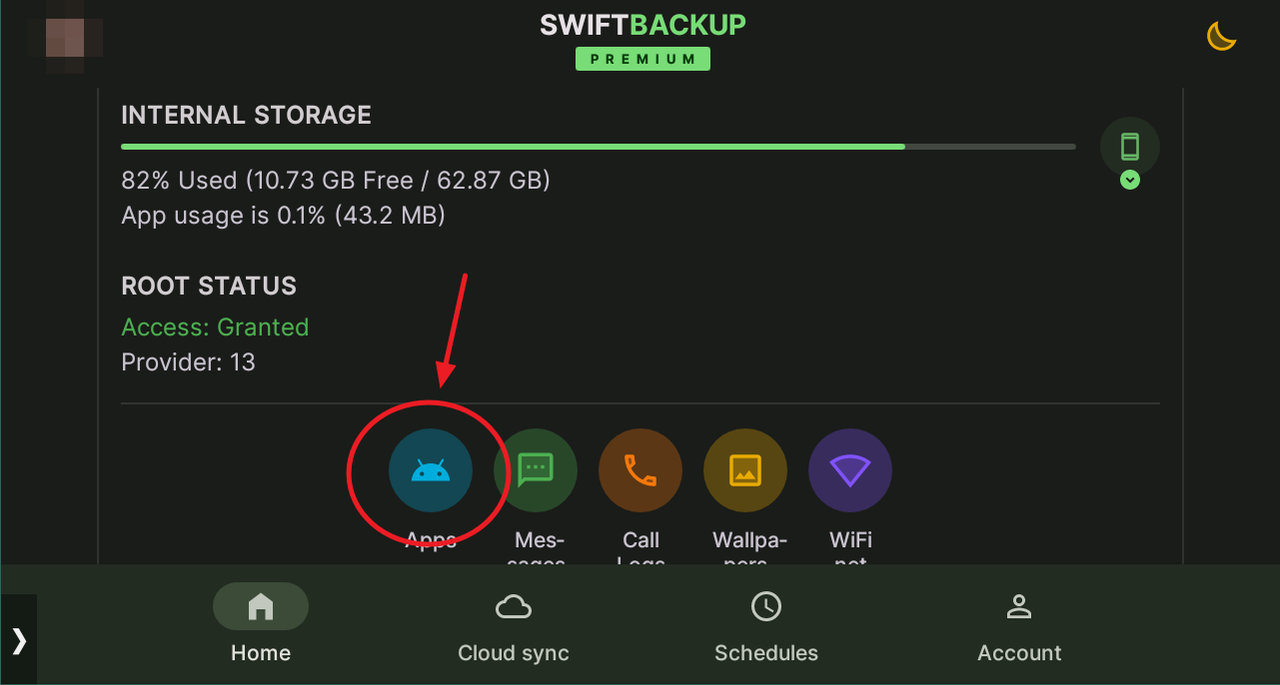
Choose the app you want to restore
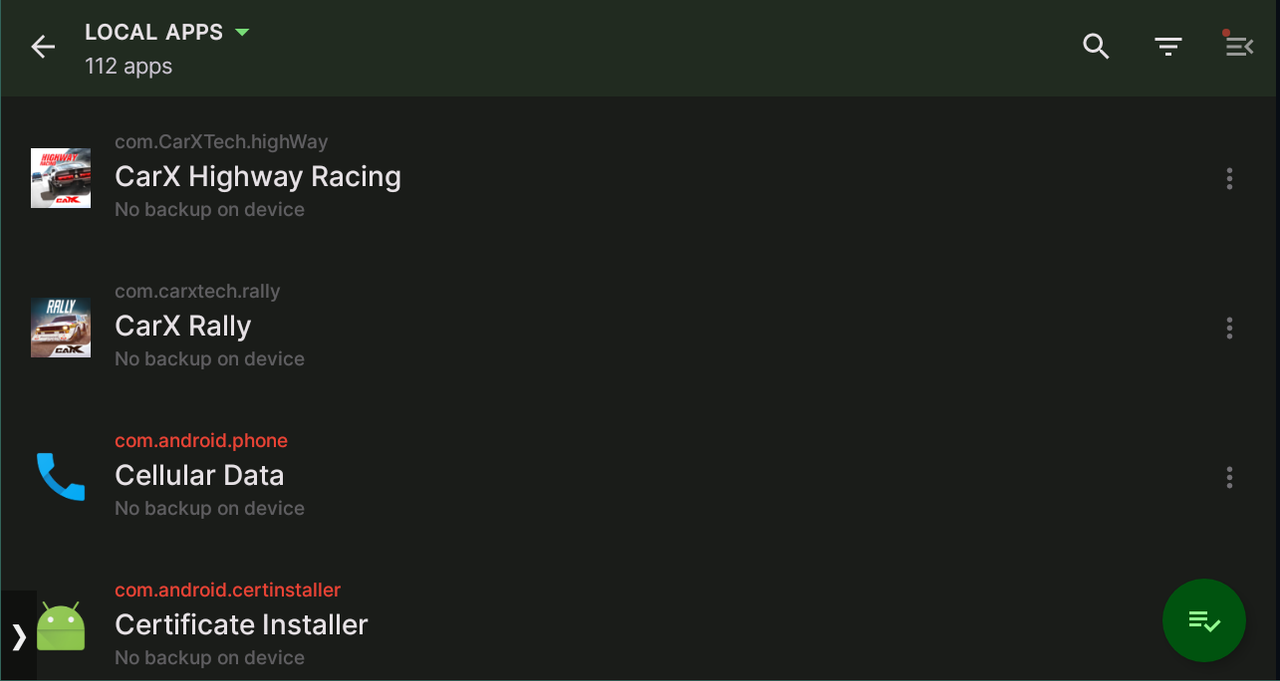
Scroll down to Device backups or Cloud backups section, and tap on Restore twice


