SAP (Split APKs Packer) v6.9.9 (Windows & Linux) - Merge split APKs into single APK
Note, this tool is not mine. I just shared it from other site for archive purposes with safe download links that lasts longer. Source: https://forum.release-apk.com/viewtopic.php?f=23&t=99023
SAP (Split APKs Packer)
Requirements: JRE/OpenJDK 1.8 or above
Overview: A simple and fast tool to transform Android App Bundles into single Android Packages.
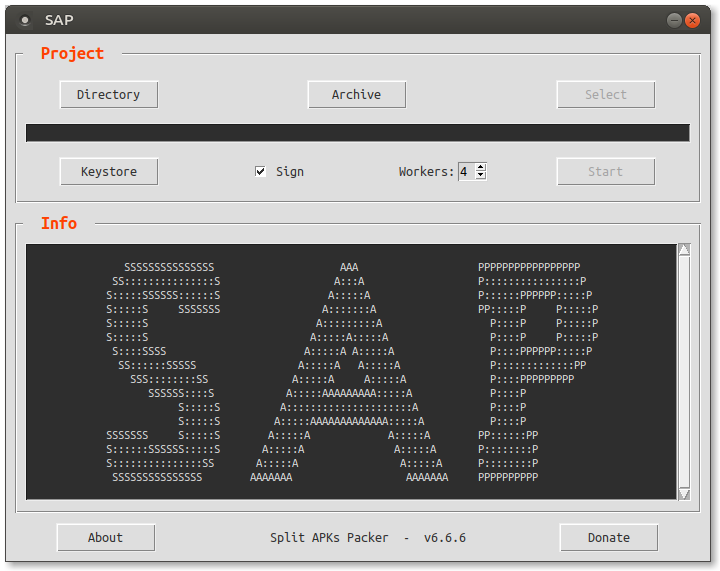
DOWNLOAD:
Mega: https://mega.nz/folder/zdQxwASY#UM1eMnUTZL4CDegX3zE_HA
Box: https://app.box.com/s/7swkpazrrt338kum5bkpeqcr5545hyr9
Sbupload: https://sbupload.com/folder/1564/SAP
HOW IT WORKS
SAP uses Apktool to decode the resources of the files included in the bundle to be processed.
Then it merges all these files into the base package folder before adjusting and correcting them.
Apktool is used to build the single package, Uber-APK-Signer for zipAlign/sign processes.
SAP doesn’t work on dynamic features but configuration modules only.
INFO:
SAP is a portable application ; all files present in its folder are necessary.
For better overall compatibility sap is a 32-bit compiled binary ;)
Two versions are available:
- for Windows OS ; tested working fine with Wine.
- for Linux based OS.
REQUIREMENTS:
The two fonts provided must be installed.
JRE/OpenJDK 1.8 or above ; Java binaries folder must be present in the system PATH.
USAGE:
Two ways to create a project:
- with « Directory » button to choose the folder that contains the split packages to merge.
SAP will work inside. - with « Archive » button to choose a ZIP archive (.apks, .xapk, .zip).
SAP will extract its content in a new folder next to it (archive_name_SAP_Project) and work inside.
SAP check the validity of the bundle then « Select » and « Start » buttons are enabled.
If build succeeded the resulting APK will be found in the « build » folder inside the project directory with the log file.
FEATURES:
« Select » button allows to customize the project by selecting the wanted split packages:
- multi-selection and selection of several ranges of items are possible with CTRL key and mouse.
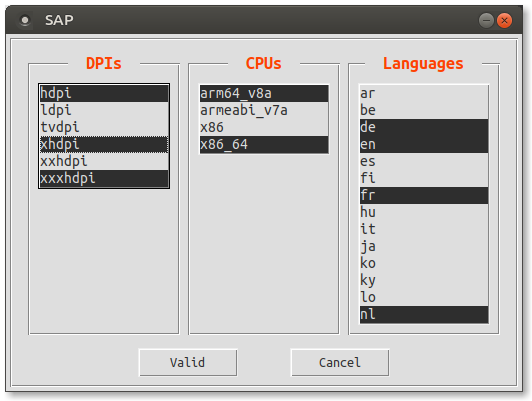
« Workers » spinner defines the number of concurrent threads to be created for decodings:
- the maximum number is defined by the number of CPUs.
« Sign » checkbox allows the resulting APK to be zip-aligned and signed: - a debug key is used by default. A custom key can be imported thanks to « Keystore » button.
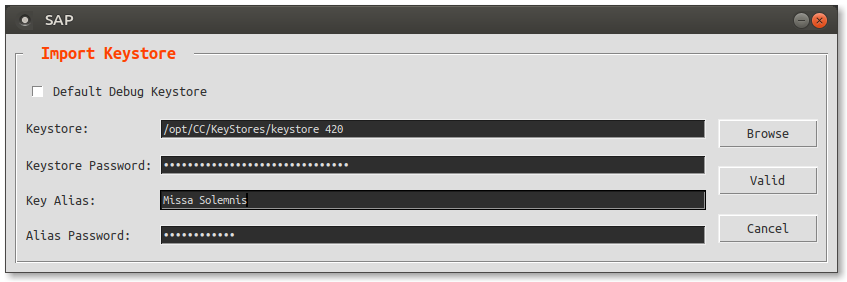
An obfuscated config file is created that contains the parent directory of the last project and the few settings used:
- it is updated when a custom keystore is imported and when the app is exited.
A log file is created inside the project folder: - it is moved into « build » folder at the end of the successful process.
« Start » button will launch the process: - split packages decoding.
During decoding « Start » button is changed to « Cancel » that allows to abandon the project. - SAP works on decoded files
- finally it try to build a single package.
SAP tool allows to merge new split packages with an already SAP repacked APK.
MANUAL MODE:
If build failed, SAP switch to « Manual Mode »:
- the « Start » button is changed to « Build » and allows to retry after manual changes.
- Most of fails are due to not well-formed xml files. Apktool warnings in the log file will help to create fix(es).
The failed project can be abandoned and reopened later.
If the project consists of a single file which is already a SAP repacking, it is automatically decoded.
SAP then switches to « Manual Mode » to allow modding.
CREDITS:
Kirlif’ - Release APK
Connor Tumbleson & Ryszard Wisniewski for Apktool: https://github.com/iBotPeaches/Apktool Patrick Favre-Bulle for Uber Apk Signer: https://github.com/patrickfav/uber-apk-signer Souradip Mookerjee for unapkm: https://github.com/souramoo/unapkm Kay Hayen and Nuitka Organization for Nuitka: https://github.com/Nuitka/Nuitka Markus Oberhumer, Laszlo Molnar & John Reiser for UPX: https://github.com/upx/upx
NOTE:
Feel free to manually import the « config » file from your previous version.
CONTACT:
[email protected]
VIDEO TUTORIAL:
